Apple iPhone 6S Plus 64GB Rose Gold - Set up language
No longer available
Set up language for the Apple iPhone 6S Plus 64GB Rose Gold
Setting the correct language on your iPhone or iPad ensures a smooth and personalized experience. Sometimes, your device may not automatically select the right language, or you might prefer to switch to a different one. Here’s a step-by-step guide to help you change the language on your device.
Changing the language on iPhone and iPad
- Open the Settings app on your iPhone or iPad.
- Tap General.
- Scroll down and select Language & Region.
- Tap iPhone Language (or iPad Language) at the top of the screen.
- Choose your desired language from the list, select a region if needed, and tap Done.
- Confirm your choice by tapping Change to [Selected Language].
Your device will now switch to the chosen language, and all menus and options will be displayed accordingly.
Tips for managing language settings on iPhone and iPad
- Restart your device if needed: if the language change doesn’t apply immediately, restarting your iPhone or iPad may help.
- Add multiple languages: in the Language & Region settings, you can add multiple languages and switch between them as needed.
- Check app-specific language settings: some apps have their own language preferences. Update these separately if they don’t match your device’s settings.