Motorola Moto G52 4GB/128GB Black - Disable app updates
Disable app updates for the Motorola Moto G52 4GB/128GB Black
Automatic app updates can quickly consume your data plan or fill up your device’s storage. To take control of when and how apps update, you can disable automatic updates on your Android phone. Here’s how to do it for different Android versions.
Disabling automatic app updates on Android 15, 14, 13 and 12
- Open the Google Play Store app.
- Tap your profile icon in the top-right corner.
- Go to Settings.
- Select Network preferences and tap Auto-update apps.
- Choose Don’t auto-update apps and confirm.
With these steps, you’ll prevent apps from updating automatically, helping you save data and storage space.